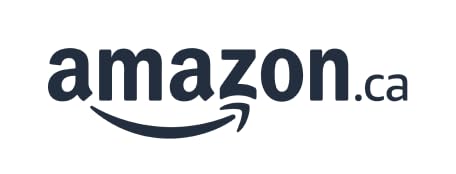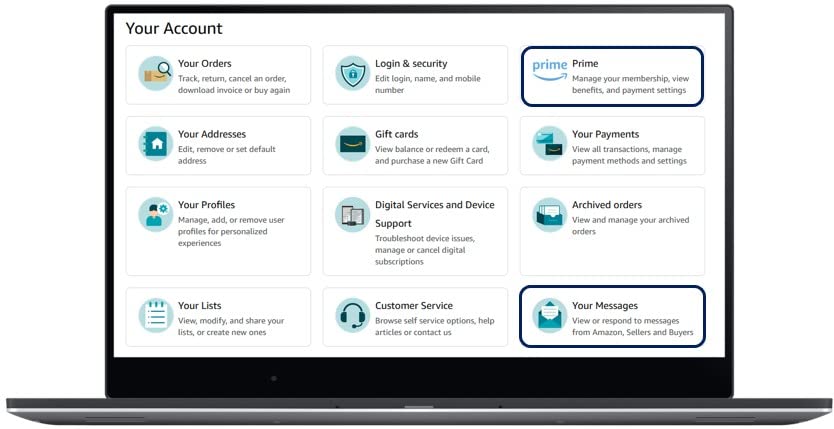I built this utility for a project, if you want it free copy for personal use email me at . It's an upgrade to existing clip command.
Happy Earth Day, do some good. OceanHero - The search that saves the oceans
UNICLIP v1.0.0422.259 Help
DESCRIPTION
Copies Unicode text result of any command to/from the Windows clipboard.
LIMITATIONS
There is still VERY limited support for Unicode in the CMD shell, piping,
redirection and most commands are still ANSI only!
Run cmd.exe /U Causes the output of internal commands to a pipe or file to be in
Unicode.
REQUIREMENTS
32-bit app which requires .NET Framework 4 Client Profile, so this can run on
Win 7+.
SYNTAX
UNICLIP Dump contents
UNICLIP /h or /? Help
UNICLIP /notepad Open in Notepad
UNICLIP /fit Reflow contents to fit current console window width
command | UNICLIP Copies contents of command to Windows clipboard via uniclip.
command < UNICLIP Copies contents of Windows clipboard into command via uniclip.
USAGE
uniclip
Writes the current Unicode text contents of the Windows clipboard to the
console.
NOTE:
Default CMD.exe may not be set to display Unicode characters.
To to display Unicode, change console code page using 'chcp 1200' Unicode for
Win10+. Try
'chcp 65001' UTF-8 for Win 7+.
See
https://learn.microsoft.com/en-us/dotnet/api/system.text.encodinginfo.getencoding?view=netframe
work-4.0
Also, you can run cmd.exe /U Causes the output of internal commands to a pipe or
file to be
Unicode.
ARGUMENTS
No arguments recognized. All argument results in Help.
FLAGS
/h|/help Help
/notepad Opens Notepad with current clipboard contents
/fit Formats output to fit current console width
EXAMPLES
DIR | UNICLIP
Sends a Unicode directory listing to the clipboard.
UNICLIP < file.txt
Sends Unicode text file.txt onto the clipboard.
UNICLIP /fit
Writes the current Unicode text contents of the Windows clipboard to the console
formatted to
current width of executing console.
UNICLIP /notepad
Sends current clipboard (Unicode text) into a new instance of Notepad.
BONUS
No file used; CTRL-V message sent to Notepad instance directly. Title change in Notepad
to reflect paste success.

COPYRIGHT © 2024 Mark Pahulje (https://github.com/markpahulje/unclip) Win 7+, launch
into Notepad,
reflow
Copyright © 2019 Aaron Meyers (https://github.com/bluemarsh/utf8clip) non-Win 7
compliant, not
working properly
LICENSE
Permission is hereby granted, free of charge, to any person obtaining a copy of
this software
and associated documentation files (the 'Software'), to deal in the Software
without
restriction, including without limitation the rights to use, copy, modify,
merge, publish,
distribute, sublicense, and/or sell copies of the Software, and to permit
persons to whom the
Software is furnished to do so, subject to the following conditions:
The above copyright notice and this permission notice shall be included in all
copies or
substantial portions of the Software.
THE SOFTWARE IS PROVIDED 'AS IS', WITHOUT WARRANTY OF ANY KIND, EXPRESS OR
IMPLIED, INCLUDING
BUT NOT LIMITED TO THE WARRANTIES OF MERCHANTABILITY, FITNESS FOR A PARTICULAR
PURPOSE AND
NONINFRINGEMENT. IN NO EVENT SHALL THE AUTHORS OR COPYRIGHT HOLDERS BE LIABLE
FOR ANY CLAIM,
DAMAGES OR OTHER LIABILITY, WHETHER IN AN ACTION OF CONTRACT, TORT OR OTHERWISE,
ARISING FROM,
OUT OF OR IN CONNECTION WITH THE SOFTWARE OR THE USE OR OTHER DEALINGS IN THE
SOFTWARE.